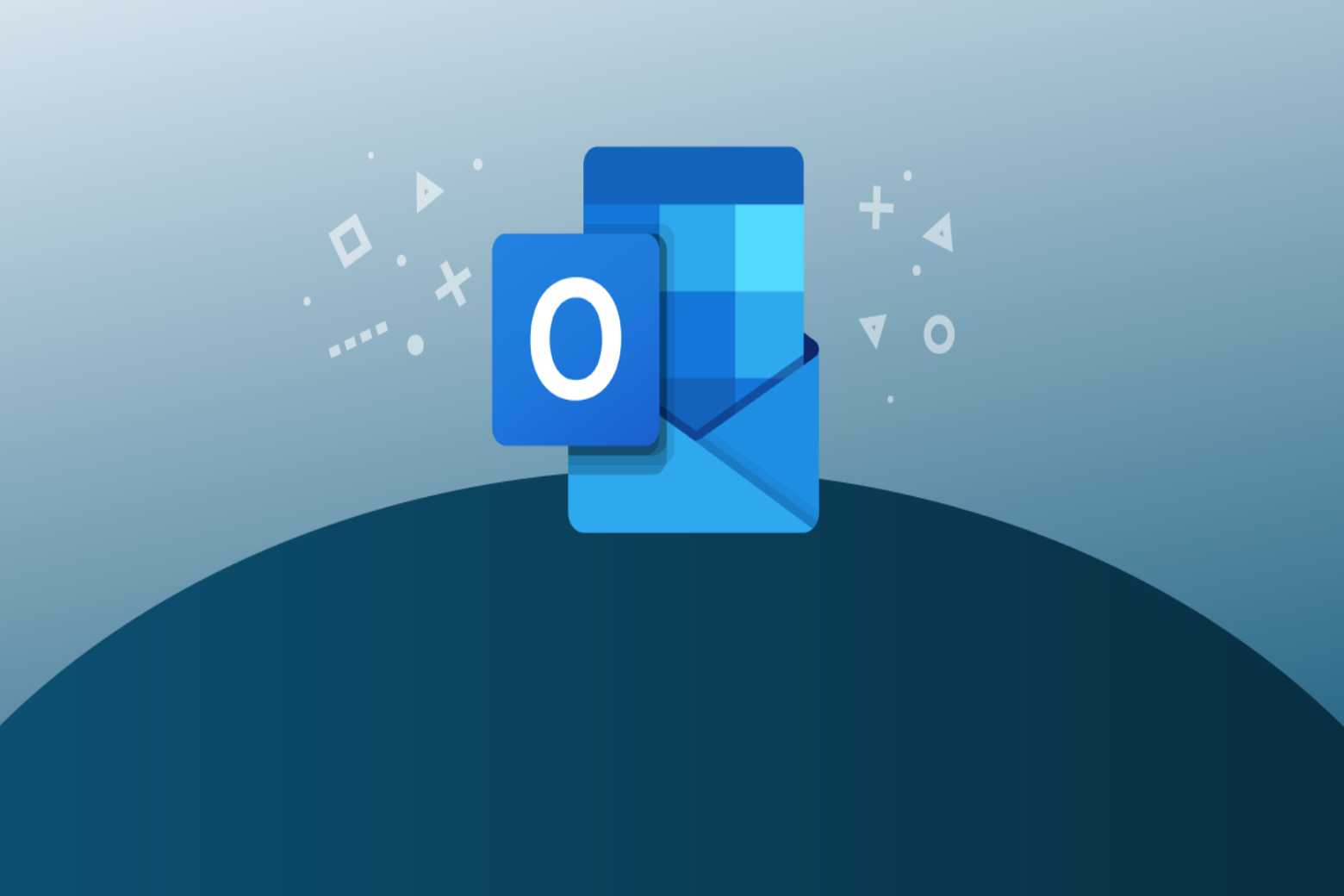When it comes to emails, Outlook is an indispensable part of the computer world. With the software from the Microsoft brand, emails can be received, sent and arranged so that you always have an overview of your electronic inbox. On top of that, you can set appointments in Outlook, plan meetings and call up other people’s calendars. Everything necessary to effectively organize and keep track of your appointments and electronic mail is possible with Outlook. The software helps to be up-to-date about the essential news and meetings in the private and business environment.
“The horse doesn’t eat cucumber salad,” were the first words ever said on the phone. Unfortunately, no one knows precisely what the content of the very first email was – at that moment, the inventor Ray Tomlinson never dreamed that years later, millions of such electronic messages could be sent from one end of the world to the other. His basic idea was: At the beginning, there should be the name of the person for whom the email is intended. The computer’s name that receives the mail should be on the back. To combine these two elements and simultaneously separate them from each other, a character had to be found on every keyboard but is not contained in any name – neither in first and last names nor in company names.
What Functions Are In Microsoft Outlook?
Microsoft’s Outlook program is one of the world’s leading solutions for sending and receiving emails. In addition to the main functions, Outlook also proves its worth for organizing appointments, services, contacts and notes. Outlook is an element of the Microsoft Office package and is not just available for the Windows system but also for macOS. There are also Outlook apps for Android and iOS and browser access, Outlook Web Access (OWA).
Specifically, Outlook Has The Following Features:
- Mail: Sending, receiving and managing emails, including encryption of data.
- Calendar: Administration and planning of appointments, meetings and events.
- Search: find emails, documents and other information in seconds.
- People: Show details about contacts when hovering over a name with the mouse.
- Tasks: Management, creation and prioritization of jobs with ‘ Microsoft To Do ‘.
By the way: Outlook is mainly the client for the so-called Exchange Server – a server infrastructure many companies use for the necessary filing and administration of emails. However, Outlook can also be used independently of an Exchange server.
Get more out of your Outlook with Microsoft 365
With a Microsoft 365 subscription, Outlook users benefit from all the premium benefits of the software. What other features are these? We’ll tell you!
First, Microsoft 365 users use the program ad-free – a vital matter to stay focused on in everyday work. They also take advantage of streamlined security features like the automatic shutdown of unsafe links. This means: Outlook sees suspicious links in emails that could be phishing or scams and displays a warning when you click on such a link. Possible viruses that can be found in an email attachment are removed by Outlook so that they no longer end up in the inbox at all and can also cause problems. In addition, Microsoft 365 users benefit from significantly more cloud storage space, ransomware protection on OneDrive and message encryption for all data in the mailbox – no matter what.
Five Tips For Working More Efficiently With Outlook
Outlook is widely used as a mail client in domestic companies. For many, it’s the first program they open in the morning and the very last program they close before the end of the day. Primarily since so many people work with the mail and calendar tool every day, it’s time for a few recommendations and tricks that simplify working with Outlook, save you time or help you to keep a better eye on your inbox. Here are five great Outlook tips that every user needs to know:
- Sharing calendars: If you want to work together economically in a team, you should understand who is available, when project team A has its meeting where and on which day the customer will come by for a final check. All this and much more can be achieved in Outlook by sharing calendars. In Outlook, you can control what you want to share from your calendar with whom – so you can freely decide to what extent you want to share everything or, for example, just the name and location of an appointment. Tip: You can easily keep track of other people’s calendars and personal appointments using different coloured markers.
- Work faster thanks to keyboard shortcuts: As with any Microsoft software, keyboard shortcuts help you work more efficiently. Instead of searching and clicking, you can easily use a few shortcuts and save time. You need to know them… Here are the essential keyboard shortcuts for Outlook: With Ctrl + 1, Ctrl + 2 and Ctrl + 3, you can switch back and forth between the EMails (1), Calendar (2) and Contacts (3) views. With Ctrl + F (Forward), an email can be forwarded quickly. A new mail can be generated via Ctrl + N (New).
- Focused Inbox: This tip is for anyone who uses the Outlook app. Microsoft has a handy feature for mobile use to automatically sort the inbox on the smartphone according to essential and unimportant emails – so you only see what you need to see on the go. To do this, create two inboxes: “Relevant” and “Other”. So that Outlook can correctly assign the mails itself, it is advisable to train the algorithm at the beginning using the setting “Always move to ‘Relevant”” (or always to ‘Other’). The more you use Focused Inbox, the faster Outlook learns.
- Create individual rules: Did you know you can create so-called regulations in Outlook? In this way, routine tasks can be automated. For example, you could create a rule that moves all incoming emails with the subject “Invoice” to the “Accounting” folder. This saves you from having to do it all by hand.
- Time out thanks to “Do not disturb”: In every day (working) life, we are used to notifications popping up everywhere, various tones announcing news or incoming calls, and small numbers for unread elements draw our attention to ourselves. This is pure stress for our brains—all the more relevant to switch off from time to time. To use the downtime after work or at the weekend properly, it is advisable to guarantee radio silence in the Outlook app on the cell phone with the “Do not disturb” function. This gives you a real break from all the pop-ups and pushes notifications after work or at the weekend.