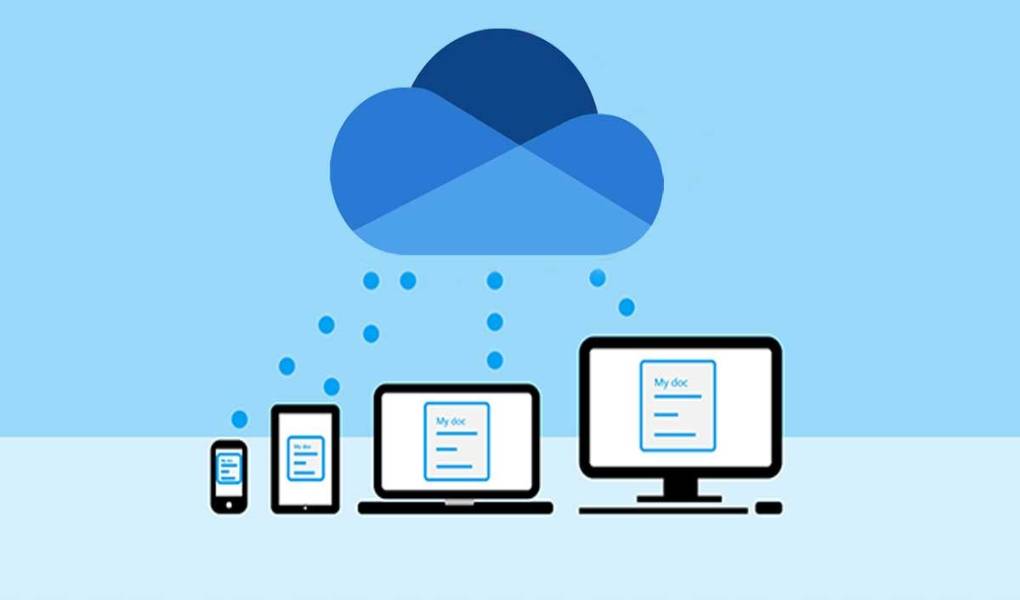OneDrive keeps a history of many files after they have been changed. You probably knew that.
You certainly knew that you also have changes in documents, known as history, in your Office programs. That’s why you save them on OneDrive, and they are backed up, and document versioning is applied here simultaneously.
How To Restore One Drive
So this is a more significant function and applies to all storage in this cloud storage. Click the gear button at the top right and select the Options link. In the menu on the left, you will see the option OneDrive Recovery.
Select a period from the drop-down list. You will define this below, so it doesn’t matter what you choose. You can determine which point you want to return to on the timeline.
Be careful that you lose everything current and return literally in time and versions of documents. What is this useful for? Make a backup of your current state before restoring. Copy the current status from OneDrive to your hard drive. Then convert the storage to one of the 30 days in the past. You will get the files and versions valid at the time you select.
Also Read: Tips To Make Your Content Go Viral