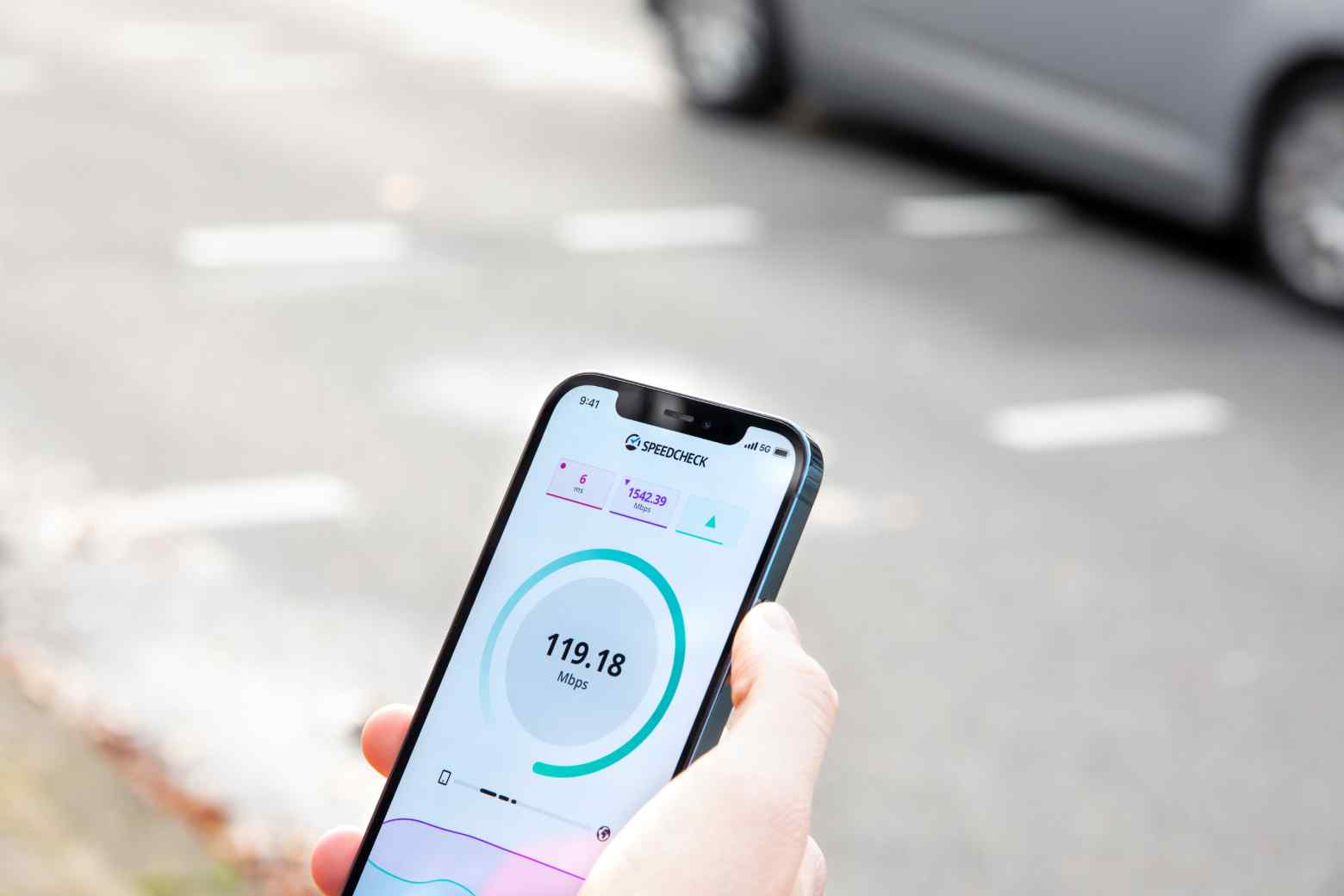The Main Thing Is That The Internet Does Not Collapse.
Going out is no more, so the home Internet gains an entirely new meaning. Both for work, entertainment, and to keep the peace of the house.
The good news is that the large, global Internet cables can withstand this additional load without any problems. So we don’t need to worry that the Internet will collapse on a large scale soon.
If the video conference stutters or the website loads, it’s much more often due to your poor WiFi or the internet contract, which is too weak for the current situation.
Top Up The Tariff – Without Risk
Switching ISPs is a tricky thing these days. Unfortunately, things can always go wrong – and nobody wants to be left without the Internet. However, your hands are not tied. First, check your contract:
From 50 megabits per second (Mbit/s) in the download, two video conferences and an HD film should be able to run in parallel. If you have 16 Mbit/s or less, top up your plan without switching providers.
This usually works without the overloaded customer hotline: Visit your provider’s customer area online. You can generally upgrade your tariff with just a few clicks and without waiting – for example, to 50, 100 or 200 Mbit/s download. If your colleagues constantly complain that your audio is cut off in the video conference, you must also increase your upload – for example, to 10 Mbit/s or more. Therefore, look for both values in the tariffs offered.
Slight snag: With most providers, you commit yourself again for two years with a tariff upgrade.
How To Improve Your WiFi
Three out of ten Internet users only surf at half speed at home because the promised rate needs to be delivered.
Your WiFi is one of the most common sources of error. Have you hidden the unsightly WiFi router in the furthest corner of the apartment? Not a good idea. If the range is insufficient, even with good placement, you should boost the network with an amplifier (repeater).
There is a natural speed boost if you set your router to 5 gigahertz (in addition to the old 2.4 GHz network). You can find this setting in your router’s user interface; with the Fritzbox, for example, under WLAN – radio network – active frequency bands. If not, the device is too old. With five gigahertz, you thumb your nose at your neighbours because your WiFi will overtake the others.
Also Read: How To Connect A Smart TV To The Internet