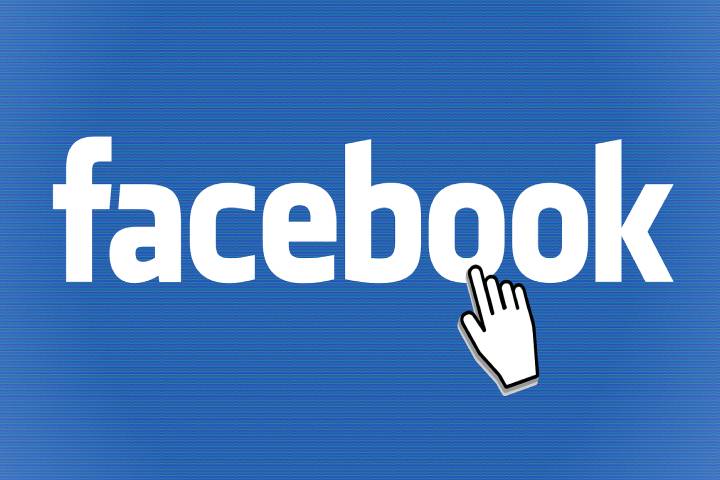How do I protect my Facebook account from unauthorized access? Every Facebook user should ask themselves an important question – especially if you are connected to the Facebook Business Manager with your account as an administrator and use it to manage Facebook pages. What can you do to keep your Facebook account safe and secure? First, do the Facebook security check. Then, we’ll give you tips on which security settings you should make for your account and how you can see whether your account was secure in the past because your Facebook pages and your Business Manager are only as secure as your Facebook account.
Protect Your Own Facebook Account
Protect your Facebook account with a strong password that you won’t use anywhere else. We also recommend that you activate two-step authentication. If you set up the latter, you will be advised by Facebook every time you access an unknown device to enter a code or confirm the attempted login. To do this, go to the security settings of your Facebook account and set them up under “Use two-step authentication.”
Two Administrators In Business Manager
Make sure you have a second administrator for your Facebook Pages and Business Manager. If you lose your access, you can still manage Facebook pages and the Facebook Business Manager. In addition, the second person who has admin rights can give you access again. To add a second admin, please select the item “People” in the company settings of the Business Manager. By clicking on “Add,” you can now enter the administrator’s email address and assign him the relevant role as administrator.
Check Current And Past Logins.
Take a look at the “Security and login” settings of your Facebook account. All devices and browsers that access your account or have accessed in the past are listed there. There you can also see the exact time when this access took place. If you find that you have not used a registered device, there is the option of deregistering this device using direct help from Facebook. It is then, of course, advisable to set up a new password at the same time.
Overview Of All Logins With IP Addresses
A download of the information from your Facebook account provides you with significantly more data on previous logins. You can start this in the settings under “Your Facebook information” of your account. Under the item “Security and login information,” Facebook provides you with a list of the history of all logins and logouts, duration of these sessions, location, browser, and IP address that were used for access.
Enable Facebook Messages
Very important: turn on the notification function! In this way, you will be warned by Facebook if someone logs in via a device or browser that you do not otherwise use. In addition, these login warnings will let you react quickly. Here, too, you have to activate the login warnings in your account’s security settings and there under “Advanced security settings.”
Conclusion
Secure your account with the help of the measures mentioned! As the administrator of a business manager, it is your responsibility to avoid risk. It is, therefore, important that your linked account is as secure as possible.
Also Read: How To Generate Leads Via LinkedIn?